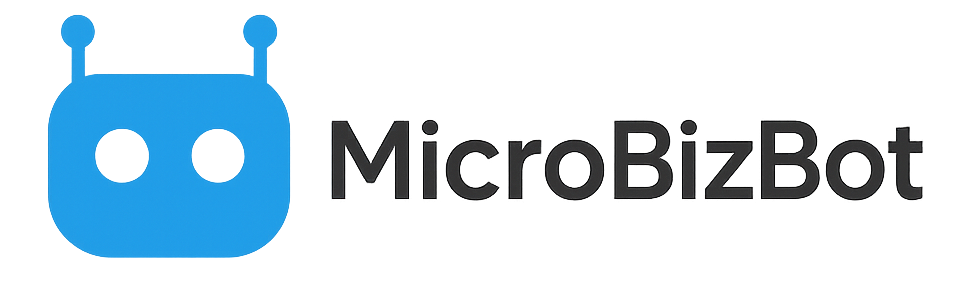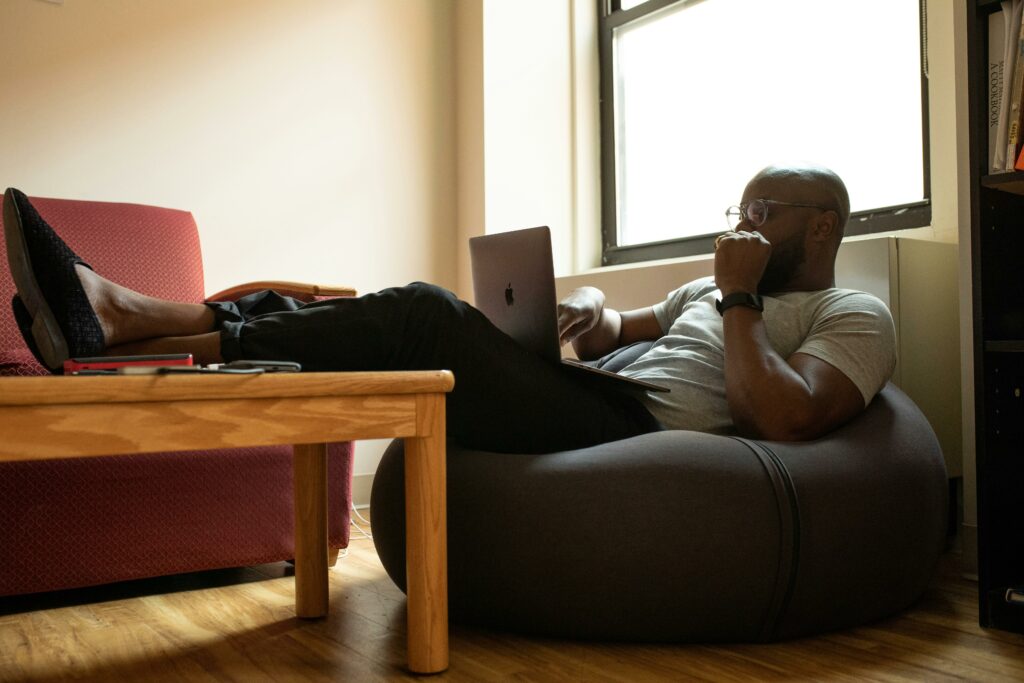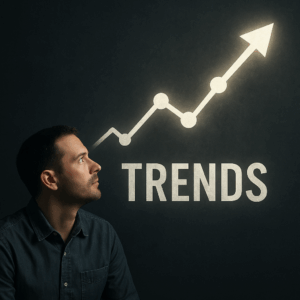Streamline Your Email Marketing: Automate Newsletters with AI + Notion
Whether you’re using newsletters as a revenue source with advertising and sponsorship, or using them to promote different products, we can all agree that newsletters are super-important. Email newsletters are one of the best ways to nurture your audience and stay top-of-mind, but producing a newsletter regularly can be tough for a solo creator. You have to brainstorm topics, write engaging content, format it, possibly include curated links, send it out, and archive it.
What if you could access AI tools to automate or assist much of that process?
In this guide, we’ll explore how to combine the power and functionality of AI with Notion’s organizational capabilities to streamline your newsletter creation. The goal is to reduce the manual workload and ensure you never miss a send, without sacrificing quality or personal touch. This approach is particularly beneficial for businesses looking to streamline their email marketing efforts and improve customer engagement.
Why Notion Is Perfect for AI-Driven Newsletter Workflows
Notion is an all-in-one workspace that’s great for organizing content. You can use it as an editorial calendar, a writing space, and an archive for creating and storing past issues. By integrating AI (either Notion’s built-in AI features, native ChatGPT/Claude or external tools via Notion), you can leverage advanced functionality to generate, refine, and manage your newsletter content in one place.
Benefits of Notion + AI setup:
- You keep all newsletter components (ideas, drafts, resources) in a structured way – no more scattered Google Docs or endless email threads of notes.
- Notion’s AI (which runs on OpenAI’s models) can help you expand outlines, fix grammar, or even generate entire drafts inside Notion with a click.
- Additionally, Notion can help manage your contact lists, ensuring that your newsletters reach the right audience.
- With some automation (via Notion API, Zapier, or other tools), you can even send your newsletter directly from Notion or with minimal copy-pasting.
Let’s break the process down.
Step 1: Capture and Organize Newsletter Content with AI + Notion
A good newsletter often contains timely insights or curated content. Instead of scrambling on the day of writing, use Notion to capture things over time.
- Create a “Newsletter Ideas” Database: In Notion, make a table (or board) where each entry is a potential newsletter issue. You can have properties like “Title/Theme,” “Date to Send,” “Status (idea/draft/done),” etc. Whenever you think of a topic or an anecdote that would be great for a newsletter, jot it here.
- Clip and Save Content: If your newsletter includes curated links or references (like an article you want to comment on, or a tweet that inspired you), save those into Notion as well. This approach ensures that your content remains relevant and engaging for your customers. You can use the Notion Web Clipper to send interesting web pages to a “Reading for Newsletter” page. Or simply copy-paste URLs into a section of your newsletter draft page.
- Use AI to Organize Ideas: If you dump a lot of raw ideas or notes, Notion’s AI can help summarize or categorize them for clarity, making your research process more efficient. For instance, if you have a brainstorm page full of random thoughts, try the “Summarize” or “Outline” AI command to extract the key points. Notion AI is quite good at turning a messy set of bullets into a structured outline or list of suggestions, because it’s essentially GPT-3.5 under the hood doing the summarizing.
By the time you’re ready to write, you should have a list of topics with some material under each, rather than starting from scratch. It fits into the schedule of a regular professional who consistently reads and finds interesting things online.
Step 2: Use AI in Notion to Draft, Expand, and Personalize Your Newsletter
Notion AI can assist in creating text for you right within a Notion page. Let’s say you’ve chosen this week’s topic (e.g., “How I stay productive during holiday weeks”). You have some bullet notes of what you want to say.
- Use Notion AI to Expand Drafts: On your newsletter draft page, you could write something like “Outline: 1) Personal story about last Christmas and trying to work 2) Tip: Set smaller goals 3) Tip: Communicate boundaries to clients 4) Link to my holiday productivity template”. Then highlight that and activate Notion’s AI “Continue Writing” or “Draft” feature. It will try to flesh out paragraphs for each point. You might get a few sentences for each. If it’s too generic, you can instruct it more specifically, e.g., type “Write a paragraph about setting smaller goals during holiday weeks, in a friendly, first-person tone.” You can also use AI tools to generate images that complement your newsletter content, enhancing its visual appeal. The AI will produce a paragraph, possibly referencing “I” if you indicated first-person.
- Incorporate Your Voice: It’s crucial to add your personal touch. AI might give a technically correct but bland output. Use it as a starting point and then inject your own experience: e.g., “Last Christmas, I ambitiously thought I’d finish a big project—spoiler: it didn’t happen. I learned to set tiny goals instead, like just writing 200 words a day. Surprisingly, by New Year, I had more done than I expected, and I enjoyed the holidays guilt-free.” The AI draft might have said something like “Many people find it useful to set smaller goals during holidays.” You turn that into a mini anecdote. The AI saved you time by providing a coherent draft, and you transformed it into your authentic story.
- Ask AI for Catchy Subject Lines: Writing email subject lines can be tricky, especially when trying to ensure they stand out in crowded inboxes. Once your content is drafted, you can prompt Notion AI (or ChatGPT externally) with: “Suggest 5 subject lines for an email newsletter about [theme], with a playful tone.” You’ll get a list like:
- “Holiday Hustle: Staying Productive When No One Else Is” or “Productivity on Eggnog: My 3 Holiday Work Hacks” etc. Pick or tweak one you like. (Remember, subject lines often determine open rates, so using AI to brainstorm those is a smart move.)
- Generate Supporting Content: If your newsletter includes sections (like an intro, a main article, maybe a “link of the week”, and a “quote of the week”), you can use AI for each part. E.g. for “quote of the week,” if you don’t have one in mind, ask AI to find an inspiring quote about your newsletter’s theme. Or for “link of the week,” if you didn’t already save one, ask AI for a recommendation (though you’ll need to verify the link exists and read it – AI might hallucinate a title/link).
Throughout this drafting, the advantage is that you never leave Notion. All your snippets, AI-generated text, and your edits are in one document. No juggling between a separate AI interface and your writing app. Notion AI is doing what tools like Grammarly or Google Docs smart compose do, but with more firepower – it can actually generate whole passages on command.
Step 3: Edit, Format, and Polish Newsletters with Built-In AI Tools
With the content in place, polish and format the newsletter:
- Proofreading: Notion AI can proofread your text. It can also help you incorporate relevant events and dates into your content, ensuring timely and engaging newsletters. Highlight the draft and use the “Improve Writing” or “Fix Grammar” command. It will make suggestions or changes (watch that it doesn’t alter your voice too much; usually it might just fix commas or run-on sentences). Alternatively, copy the text to a separate ChatGPT window and prompt: “Proofread this email text and correct any errors without changing the tone: [your text].” But since we want to stay in Notion if possible, use its built-in tools.
- Formatting in Notion: Structure the newsletter content with clear headings or dividers, and use forms to capture subscriber information directly within your email. You might not send the email from Notion directly, but formatting here helps you see it clearly and then you can copy it over or automate sending. For example:
- Give your newsletter a title or header in Notion (maybe just as text “Newsletter #15: Title”).
- Use bullet points or toggles for any lists you have.
- If you have images or GIFs to include, you can embed them in Notion as a visual check (though to actually send them, you might have to insert them in your email sending tool).
- AI Formatting Tip: If you need something like a summary at top (maybe a TL;DR or preview text), you can ask AI: “Summarize the above in one sentence to serve as relevant preview text.” This helps for the snippet that appears in email clients next to the subject line (or just as a nice intro sentence).
By now, you have a completed, formatted newsletter issue in Notion. The heavy lifting of writing was aided by AI, and it’s neatly organized.
Step 4: Automate Your Newsletter Delivery with Notion, Zapier, and Email Tools
This step can range from manual to highly automated:
- Manual but Quick: The simplest way is copy-paste. You select all in Notion, paste into your email marketing platform (Mailchimp, ConvertKit, Substack, etc.), or export to a Google Sheet for further processing. Most of them will preserve basic formatting. You might need to tweak images or hyperlinks, but it’s straightforward. Then you schedule/send from there. This is only semi-automated but Notion served as your CMS to hold content. For those on a premium plan, additional features like advanced analytics and priority support can further enhance your email marketing efforts.
- Using Notion API + Zapier: If you want to get fancy, you could integrate directly. For example, if you use Mailchimp, Zapier can take a Notion database item and create a Mailchimp campaign draft. You’d need to structure your Notion content in a way Zapier knows what to grab. Perhaps have properties like “Subject line” and “Content HTML” in a Notion page or database. It’s a bit technical though. Alternatively, Zapier could watch for a “Newsletter Ready” checkbox in Notion, then when triggered, it pulls the page content and emails it via Gmail to a list of recipients (not ideal for large lists and formatting, but doable for small lists or internal newsletters).
- Notion to Substack/Blog: If you send your newsletter via something like Substack or post it on a blog as well, Notion can integrate with those. There are third-party tools that publish Notion pages to blogs (Super, Potion, etc.), or you can copy HTML. The idea is an issue in Notion could double as a blog post on your site for archive. Notion can export to Markdown or HTML which you can use for that.
- Scheduling via Notion: Notion can be your schedule tracker. E.g., have a “Send Date” property in your database and a view that shows upcoming issues. While Notion won’t send the email on that date by itself, you as the human see what’s lined up. However, if you did integrate with a service (like setting a Zap to create the campaign), you might still need to click send there.
For many, a practical path is: do everything in Notion and when done, manually drop it into the email platform and send, while using reporting tools to track performance. It takes 5 minutes and avoids fiddling with complex integrations. The true time sink (writing good content) was already massively reduced by AI help.
Step 5: Advanced AI Workflows to Boost Newsletter Engagement
Here are some extra ideas to level up your AI+Notion newsletter game:
- Content Recycling: Keep an archive database of past issues in Notion. Notion’s relation and rollup features can help you link ideas or check if you’ve covered something before. AI can help avoid repetition: ask “Have I written about X before in my past issues? Summarize what I said then.” You can also analyze how your content compares to that of your competitors, ensuring you stay ahead in the market. If you paste in previous content, AI can analyze it. It’s like having an editor who remembers your entire corpus.
- Personalization at Scale: If your newsletter has sections (like one for beginners vs advanced readers), AI could generate variant paragraphs for each segment. Some email platforms allow dynamic content. You could maintain separate sections in Notion and label them, but that might complicate things. Simpler: use AI to write different explanations – you can then manually slot them if you do segmentation.
- Subject Line Testing: Generate multiple subject lines and perhaps run an A/B test (if your platform supports it for a fraction of your list). You can use AI to create many variants quickly. E.g., Notion AI can give a list of alternatives in seconds, you pick two to test.
- Newsletter Assistant Chatbot: If you want to get wild, consider having a “newsletter assistant” in ChatGPT that knows your style. You could use something like ChatGPT’s custom instructions or even fine-tune a small model on your past newsletters so it mimics your tone well. Then each week you feed it bullet points and it spits out a draft that sounds like you. This is outside Notion, but you could integrate via API. However, often just providing a few past issues as examples to GPT-4 in the prompt will yield a similar result without formal fine-tuning.
- Notion AI for Idea Generation: Suppose one week you just cannot think of a topic. Use Notion AI right in your ideas database: “Brainstorm five timely topics for my next newsletter, considering it’s mid-February and [your industry news].” It might surprise you with a fresh angle. Since Notion AI doesn’t know current news beyond its training, you could feed a quick summary of a news item into the prompt.
- Link Summaries: If you share curated links but worry not everyone will click, provide a summary of what’s happening in the linked content. You can paste an excerpt of the article in Notion and ask AI to summarize in one line. Or use a tool like the Mercury Parser API or a browser extension to get the text and then use AI on that. A snippet like “(In short: [summary])” after the link gives value even to non-clickers.
- Consistency in Tone: If you find AI outputs varying in tone, you can create a style guide in Notion (maybe a page with “My voice and style”) and then always prepend it when using AI. For example: “Use the following style for all writing: [include some of your typical phrases or approach]. Now draft the newsletter.” This way, AI is more likely to maintain a consistent persona that matches yours. This can also be shared with your team to ensure consistency across all communications.
Step 6: Use AI and Metrics to Improve Newsletter Performance
After sending the newsletter, track its performance: open rates, click rates on any links, and responses from readers. Notion can be your logging tool. Make a field for “Stats,” “Reports,” or “Notes” in your archive database. You can jot down, “Issue 15 got 45% open, lots of replies about the holiday story, link on tool X had 10 clicks.” Over time, you might even feed this into AI to analyze (though be cautious with sharing private metrics on external AI).
Regularly review these metrics to identify trends and areas for improvement. But you can manually notice patterns and possibly ask AI questions like: “My last 3 newsletters had these topics and open rates (provide data), and identify what went right or wrong. What might that indicate about audience interest?” It might see a pattern that higher opens correlate with certain keywords or that the one with a question in the subject did better – things you can also see, but AI might articulate suggestions.
Use that feedback loop to refine idea generation for next time. Essentially, you have an AI-augmented workflow that not only creates content but learns from past content which is all stored in Notion. It becomes a knowledge base for your newsletter.
Bonus: Scale Your Email Marketing Strategy with AI-Enhanced Content
Once you’ve drafted your main story, it’s time to think beyond just one newsletter send. Many creators miss the opportunity to reuse and repurpose content into a broader email marketing or sales sequence. With the right structure, you can take your best ideas and distribute them across multiple email campaigns, increasing audience engagement and even generating revenue. In the coming months, you can expect to see even more advancements in AI-driven email marketing tools, further enhancing your campaigns.
Here’s an example workflow to consider:
- Use Notion AI to generate specific sections like “Quote of the Week,” “Customer Tip,” or “Featured Tool,” each with a clear focus to engage different segments of your audience. This helps keep your newsletter automation flexible and ensures you always have fresh content.
- For creators who want to scale, tools like Google Sheets can help manage contacts, track open rates, and even automate follow-up messages. Zapier or Make.com integrations can sync Notion databases to Google Sheets or other platforms.
- Use your newsletter data to identify which topics got more opens, and then create spin-off articles or blog posts. Regularly review your newsletter performance to refine your content strategy and improve engagement. For instance, if readers clicked most on a tool comparison, turn that into a full article or post on your website.
- Don’t forget your brand voice. AI models are powerful, but it’s your tone that keeps subscribers coming back. Be strategic: ask AI to mimic your style, or provide prompts like “Rewrite this in a conversational, personal voice.”
- Use templates to stay consistent. With a good template in Notion, you can quickly plug in links, images, and details without starting from scratch. Many creators use this setup to sell services, respond to clients, or deliver ongoing insights that differentiate their business.
The great thing about AI + Notion workflows is that the heavy lifting of content creation is done for you, but the strategy, tone, and value are still all yours.
Make Your Newsletter Workflow Smarter with AI and Notion
By marrying Notion’s organization and integration capabilities with AI’s content generation power, you can transform your newsletter process from a laborious task into a smooth (even enjoyable) workflow. Imagine sitting down to create your next issue and having an AI assistant at your fingertips, summarizing your curated links and organizing your ideas neatly – it feels like you have a dedicated staff working with you.
Automation doesn’t mean impersonal; you still steer the ship and add the heart. But it does mean you can spend more time on strategy and connecting with your readers, and less on the grind of typing and formatting. In practical terms, you might cut down a process that took a full day (or caused you to procrastinate all week) into just a couple of hours of focused work with AI doing the boilerplate.
Give it a try with your next newsletter: set up an issue page in Notion, let AI help you fill the sections, and see how much easier it feels. Over time, you can refine this system until your newsletter practically writes itself, under your wise guidance. Consistency is key to newsletter success, and with AI-powered Notion workflows, it becomes much more achievable for a solo business owner. Happy automating, and happy writing!