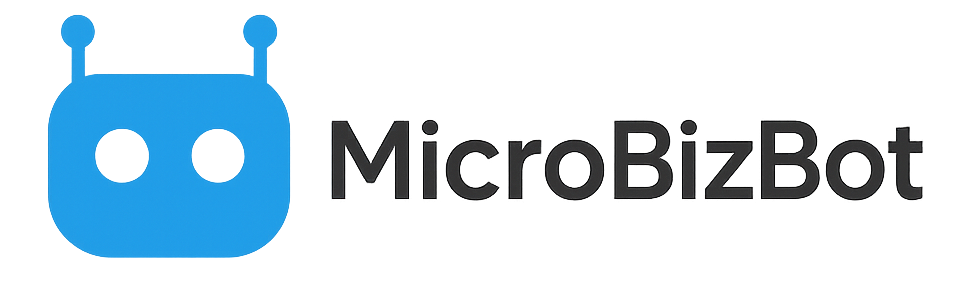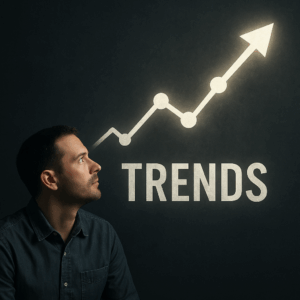Automate Client Onboarding with AI: Unlock Efficiency and Elevate Client Satisfaction
Client onboarding is a crucial process for coaches and consultants – it sets the tone for your client relationships. Automating parts of this onboarding with AI can save you time, ensure consistency, and impress clients with quick, personalized touches in just a few clicks.
Engaging new users effectively through tailored onboarding processes and support is crucial for their understanding and effective use of your product. In this guide, we’ll walk you through building an AI-assisted onboarding workflow that handles routine tasks, allowing you to focus on the human connection and ensuring a seamless onboarding experience.
Take note: don’t try to fully automate the entire process by leaving out personalized touches. If you have a fully-automated process, make sure you follow up with a quick email or phone-call. This isn’t just to create good customer service or even to form relationships with clients – it’s also so that you can hear first hand what’s working, what’s not, and receive that special direct client feedback to inform your future development.
Why Automate the Client Onboarding Process with AI?
Onboarding involves several repeatable steps, including sending welcome emails, collecting intake information, scheduling calls, signing contracts, and addressing common questions. These administrative tasks can consume hours each week, especially when relying on manual processes, which can hinder efficiency. By automating them, you free up time to focus on high-value activities, such as personalized coaching or providing consulting insights. Moreover, automation ensures no step is missed – every client gets the same thorough introduction to your services.
Many businesses are already leveraging AI to streamline customer interactions. For example, AI chatbots can handle up to 80% of routine questions in certain scenarios, and internal automation can significantly reduce manual data entry. One web design agency even created an 11-step automated workflow (“Zap”) that onboards clients in just minutes. It uses multiple GPT-powered steps to generate content, then sends a Slack notification and creates a task in their project management tool, all automatically. Analyzing customer data is crucial to ensure that AI-generated outputs align with onboarding goals, leading to more effective and personalized client interactions. This also fosters customer trust, which is essential for a seamless onboarding experience.
The potential time savings are enormous: a pre-built Zapier template for client intake and copy creation boasts it only takes 5.5 minutes to set up and saves ~1.2 hours per week (Anytime a new form response is created in Google Forms, send prompt in OpenAI (GPT-3, DALL·E, Whisper), send prompt in OpenAI (GPT-3, DALL·E, Whisper), etc. | Zapier). Imagine getting an hour back every week from one automation!
Mapping and Streamlining Your Client Onboarding Process
The first step is to outline what your onboarding currently involves, emphasizing the importance of a hybrid onboarding flow that combines both AI and human elements. Common steps for coaches/consultants include:
- Initial Welcome Email: A personalized note thanking the client for signing up and outlining next steps.
- Intake Form or Questionnaire: Collect key info about the client’s goals, challenges, or logistics (e.g. scheduling preferences).
- Scheduling the Kickoff Call: Finding a time for your first deep conversation.
- Contract & Payment Processing: Sending agreements or invoices (if not already completed at sale).
- Onboarding Packet or Resources: Providing any guides, templates, or homework for the client to prepare.
- FAQ Handling: Answering common “what to expect” questions about your process.
Effective onboarding experiences are crucial for maximizing customer engagement and satisfaction.
List out the tools you currently use for each (email, Typeform/Google Forms, Calendly, DocuSign, etc.). This will help identify where to introduce AI or automation. For instance, if you use a Google Form for intake, it can trigger AI actions when a new response is received. Utilizing onboarding tools like note-taking assistants and AI analytics can streamline the process by capturing meaningful customer interactions and providing insights into user behavior, leading to better engagement and optimization.
Best AI Tools for Automating Client Onboarding Workflows
You don’t need to build a custom AI from scratch; a combination of existing SaaS tools and AI services will do the job. Here’s a potential stack:
- Zapier or Make (formerly Integromat): These no-code automation platforms can act as the glue between apps. They also have integrations for AI services like OpenAI, allowing you to send form data to GPT and get a result back in your workflow. Zapier has an OpenAI connector that can plug into thousands of apps.
- OpenAI’s ChatGPT (or GPT-4 API): This will be your content generator – drafting emails, summarizing client info, creating outlines of kickoff call agendas, etc. You can access it via API (through Zapier or directly with code) to automate prompts. Deep learning plays a crucial role in enhancing the capabilities of these AI tools, particularly in natural language processing and content generation.
- Calendly or Scheduler AI: For automating meeting scheduling. Calendly can handle the scheduling link, but tools like Scheduler AI can book appointments directly from a conversation and handle reminders, acting like a scheduling assistant.
- CRM or Database (Airtable/Notion/Hubspot): A place to store client information. Notion or Airtable can be updated via API – for example, when a new client signs up, you could have a page or record created with all their information, notes from calls, etc. Some of this information could be filled in by AI, such as a summary of their goals.
- E-signature and Payment: If you use DocuSign, PandaDoc, HelloSign or a payment processor, those can often integrate with Zapier as well to send out contracts or payment links automatically after the intake is completed.
- AI Chatbot for FAQs: Optional, but tools like Intercom’s Fin or custom ChatGPT bots can be used to provide your FAQ content, instantly answering common new-client questions on your site or via email. Leveraging predictive analytics, these chatbots can personalize responses and improve customer interactions, preventing you from having to answer the same questions repeatedly.
AI-Powered Onboarding Workflow: A Step-by-Step Automation Blueprint
Let’s put this together into a sequence. You can adjust for your specific needs, but here’s a blueprint:
- Client Triggers the Onboarding: A trigger could be the moment a client pays or signs up (through a form on your site, a checkout on Gumroad, etc.), or manually when you mark a deal as closed in your CRM. For our example, assume the client fills out a Google Form questionnaire as part of onboarding.
- Intake Form Submission → AI Summary: The form is submitted with info about the client (their background, goals, etc.). Using Zapier, set up a workflow where the form submission triggers an OpenAI GPT prompt. For example, you can send the client’s answers to ChatGPT with a prompt like: “Summarize the key objectives and challenges from this client intake: [form responses].” The AI’s response can be saved as a Client Brief in your system. This gives you a quick overview of the client in a few sentences or bullet points. (Yes, this is possible – Zapier has a template where a new Google Form response triggers multiple OpenAI actions, even generating a Google Doc automatically). This step can also automate repetitive tasks, such as creating client profiles and summarizing data, enhancing overall efficiency.
- Draft a Personalized Welcome Email: Next in the Zap (or series of actions), use another OpenAI step to compose a friendly welcome email. You can feed it details: “Write a welcome email to [Client Name], referencing their goals [from form data or the AI summary]. Include warm tone and next steps (scheduling our first call).” The AI can produce a nice draft. The automation can then send this email via Gmail or Outlook integration, or save it for you to review first. Tip: Even if you have it sent automatically, it’s wise to review the first few times to ensure the tone and info are correct.
- Schedule the Kickoff Call: Instead of back-and-forth emails to set a meeting, let an AI scheduler handle it. If you use Calendly, you might simply include your Calendly link in the welcome email. But for more white-glove service, try an AI scheduling assistant. For example, if you use Scheduler AI or a Calendly alternative with AI, you can CC an AI email address that corresponds to your “assistant.” This address then reviews your calendar and the client’s preferences (possibly parsed from a form or email reply) and automatically schedules the meeting. Some AI scheduling tools can even understand an email like “I’m free next Wednesday afternoon” and book the slot without you lifting a finger.
- Populate Client Info to CRM/Notion: Now that we have data (from the form and AI summaries), we can log it. An automation step can create a new page in Notion or a record in Airtable with the client’s name, contact, and the AI-generated summary of their goals. Collecting and analyzing customer data is crucial for personalizing user experiences and optimizing engagement strategies. This is handy for you to reference before sessions. It could also create a to-do for you in your task manager to “Review client X intake before call” with a link to that Notion page, so nothing falls through the cracks.
- Send Onboarding Materials: If you have a standard PDF guide or some resources for new clients (for example, “Coach’s Prep Worksheet” or a link to a welcome video), automate that too. The AI can even personalize parts of it. For instance, you might have a template Notion page or Google Doc for a “Client Welcome Pack.” Zapier can copy that template, replace placeholders (like [Client Name], [Goal] etc.) with actual data from the intake, and email it or share the link automatically. In the earlier web design example, their Zap actually generated a draft website copy in a Google Doc from the client’s form inputs and then shared the doc and even created a ClickUp task for the team to review – all without manual work. Additionally, using video tutorials can significantly enhance the onboarding process by providing engaging and professional-quality instructional content.
- FAQ Bot for Quick Questions: In the first few days, new clients often have additional questions, such as “How do I reschedule a session?” “Where do I access the course materials?” Rather than answering each one personally, you can set up a chatbot on your site or in your Slack or Discord community. Feed it a document of your FAQ and company policies. With tools like ChatGPT API or FAQ bots, it can be available 24/7 to answer these common questions in a human-like manner. You might integrate this into email as well – e.g., instruct clients that they can reply with questions and an AI assistant (with a human name like “Alex”) will answer instantly. Just make sure to let clients know it’s an automated assistant, and you’re available for anything complex.
Each of these steps can be achieved with readily available tools. For example, using Zapier, the flow might be: Google Form trigger → several OpenAI actions to generate text → create Google Doc → send email via Gmail → post message to Slack (if you want to notify yourself) → create task in ClickUp.
In fact, Zapier has a shared example exactly doing a multi-step onboarding content creation (Anytime a new form response is created in Google Forms, send prompt in OpenAI (GPT-3, DALL·E, Whisper), send prompt in OpenAI (GPT-3, DALL·E, Whisper), etc. (Anytime a new form response is created in Google Forms, send prompt in OpenAI (GPT-3, DALL·E, Whisper), send prompt in OpenAI (GPT-3, DALL·E, Whisper), etc.). With a bit of tweaking, you can adapt it to your needs.
Tips for Successful AI Implementation in Client Onboarding
- Test with a Dummy Client: Before rolling this out to real clients, run through the onboarding as if you are the client. Submit the form with sample data and watch the automation. This lets you catch awkward AI phrasing or mistakes. Tweak your prompts until the outputs sound right. Collecting user feedback during this testing phase is crucial for identifying areas for improvement and ensuring a smooth onboarding experience.
- Keep the Human Touch: Automated does not mean impersonal. Use the client’s name (be careful here on this one to include a fall-back), mention specifics from their intake (goals, etc.) in the communications. The AI can help insert those details. Always read the first few automated emails to ensure they feel like they truly come from you. Over time, you’ll gain confidence in the AI. Maintaining a personal touch in these communications is essential to enhance the client experience.
- Error Handling: Sometimes an AI call might fail or produce an unusable result (perhaps the client wrote something unexpected that confuses the AI). Make sure your workflow has fallbacks. For instance, if the AI summary is empty, you still get notified so you can handle that step manually. Most automation tools allow you to be notified (via email or Slack) if a step fails.
- Iterate and Improve: After working with a few clients, you might realize you want to add something to the onboarding process. Because it’s automated, it’s easy to update one piece, such as changing the email text or adding another AI prompt for a new step. Treat it like a living process. Emphasize the role of user engagement in the onboarding process to encourage users to take action and form a deeper connection with the product.
By automating the routine parts of onboarding, you ensure every client gets a high-quality, consistent welcome without requiring constant effort on your part. You can respond faster (often instantly) and give clients a smoother experience.
Meanwhile, you’re free to spend that saved time on coaching, consulting, or building your business. It’s a win-win: the client feels taken care of, and you’ve cloned yourself (virtually) to handle the busywork!